Backing Up Server Data¶
Zentyal provides robust, simple, and inexpensive options for data backup through Duplicity <http://duplicity.nongnu.org/>. We recommend using auto-mounted USB drives as removeable backup media; the article Automount Drive Setup provides instructions on preparing (an external) drive for storing backups.
Backups are stored in Duplicity rsync format. Duplicity is available for free on Linux and Mac. The Linux version of Duplicity can execute on Windows under Cygwin, but this is not an option for most users.
Restoring Backups¶
Zentyal management restore options appear to be broken as of version 3.4 and later. The Zentyal interface is confusing anyway, and so we recommend using the command line for restore. For help with Duplicity at the command line, type:
man duplicity
duplicity [action] --help
to restore files to their original position, use the command:
duplicity -v info --no-encryption {protocol://path-to-backup-files} {full-path-to-restore}
For example, say the backup drive is mounted at /home/mnt/backup and the
data directory to restore is /home/samba/shares/shared. Then the restore
command could be:
duplicity -v info --no-encryption file:///home/mnt/backup /home/samba/shares/shared/.
Performing a Demand Backup¶
To manually perform a backup on Zentyal 2.2 or later run one of the following commands:
sudo /usr/share/zentyal-ebackup/backup-tool --full
sudo /usr/share/zentyal-ebackup/backup-tool --incremental
To manually perform a backup on Zentyal 2.0 (older) run one of these commands:
sudo /usr/share/ebox-ebackup/ebox-remote-ebackup --full
sudo /usr/share/ebox-ebackup/ebox-remote-ebackup --incremental
Backup Configuration¶
Backups are written inside of the /home directory. The directory for backups is created with the terminal command:
sudo mkdir -p /home/mnt/backup/source_config
Linux cron jobs perform backup functions. Zentyal manages cron tab entries for Duplicity operations. Writing backup files to external media requires entering cron jobs using Webmin. An example entry for writing to DVD is shown following:
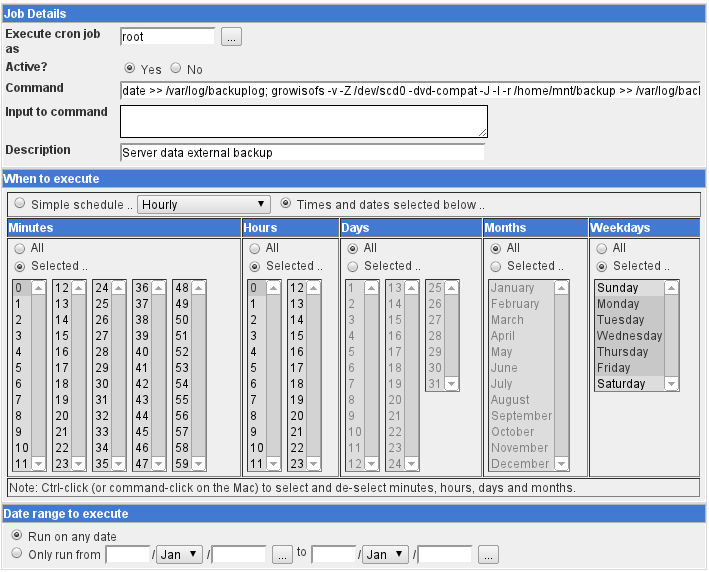
The software for writing DVDs may be missing from the OS. It is installed with the command:
sudo apt-get install dvd+rw-tools
Configure Zentyal¶
Backups are managed in Zentyal. From the universe of potential configurations, the following arrangement is suggested to provide the flexibility and capability required in most situations.
- Open Zentyal, and navigate to tab Core ‣ Backup ‣ Configuration and Status
- Set the backup path to
/home/mnt/backup - Leave prompts
User:andPassword:blank - Fill in a schedule for full and incremental backups as shown following:
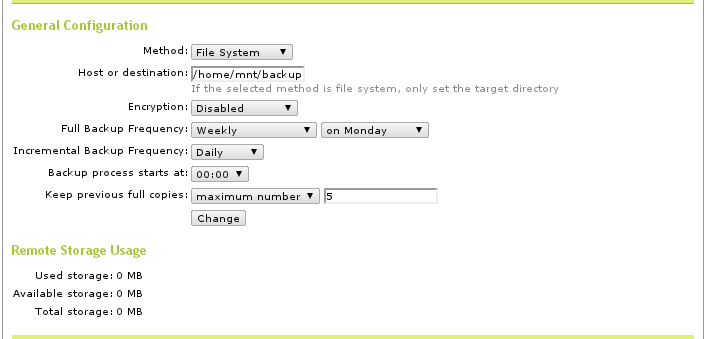
- Navigate to tab Core ‣ Backup ‣ Includes and Excludes
- Enter Includes and Excludes as shown in the following image:
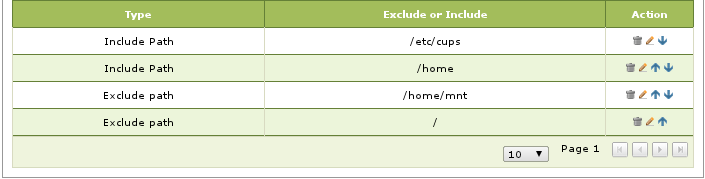
Moving Home Files to Server¶
Storing important files on workstation hard drives is not only risky, but inconvenient to business operations. Instead, a user should manage files in server directories. To guarantee that new files are created there, set the user’s server home folder as the default directory in programs. Server-based home folders work across platforms such as Windows PCs and Apple desktops, as described in the following table:
| Workstation type | Connection to server home | Works from | Instructions |
|---|---|---|---|
| LTSP terminals | uses /home/$USER by default | local only | no instructions |
| Windows PCs | maps /home/$USER to drive H: | local only | instructions |
| Linux workstations | ssh link to /home/$USER | Internet | instructions |
| Apple desktops | ssh link to /home/$USER | Internet | instructions |
What Is Backed Up¶
- Server configuration data, eBox Database
- Printer configuration data, /etc/cups
- Virtual machine images, /home/convirt
- Shared files, /home/samba/shares/...
- Home directories, /home/$USER...
What Is Not Backed Up¶
The base operating system of the server is not backed up. For an OS backup to be useful, we would need to answer the following questions:
- How can you backup the operating system when it is running?
- Without a working operating system, how would you restore the OS?
Instead of trying to backup the server OS, we have made AAltSys Server OS installation relatively fast and simple. Keep the AAltSys or Zentyal install DVD handy, along with a list of any console changes to the server configuration.
Creating a Server Clone Image¶
Use the CloneZilla utility disk to create a complete server image, stored on your backup drive.
Footnotes
| [1] | https://help.ubuntu.com/community/Autofs |
| [2] | http://unix.stackexchange.com/questions/85061/automount-not-disabling-in-ubuntu-12-04-or-13-04 |
| [3] | https://help.ubuntu.com/community/Mount/USB |